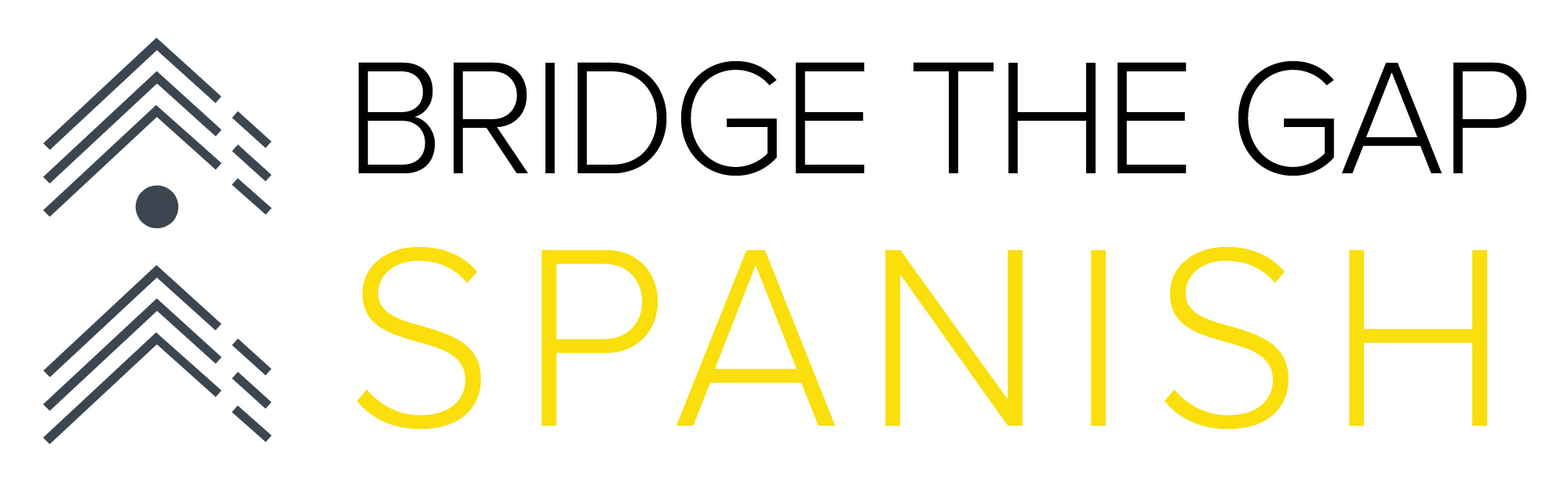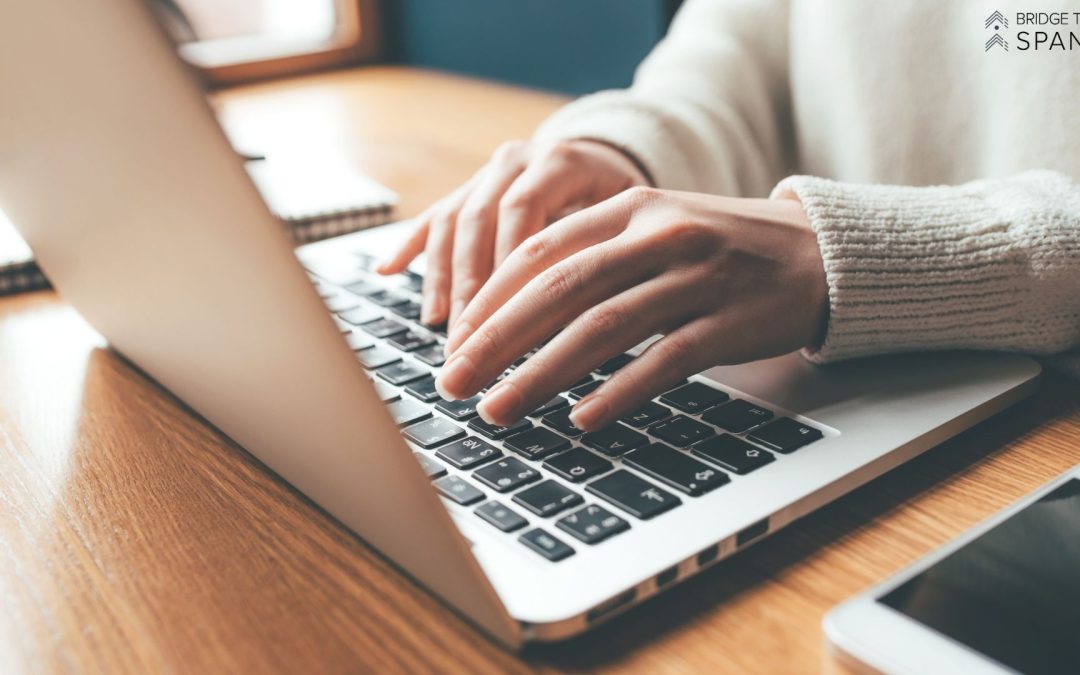Still trying to figure out how to add accent marks when you’re typing in Spanish? Well, we’ve got you covered! We’ve even included screenshots to help navigate the process on a Mac. We hope to include screenshots for a PC soon!
Mac Instructions
1. Go to settings.

2. Click on “Keyboards” in the menu on the left-hand side.
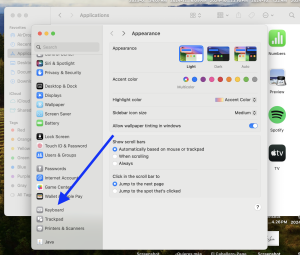
3. Click the “Edit” button in the “Text Input” section.
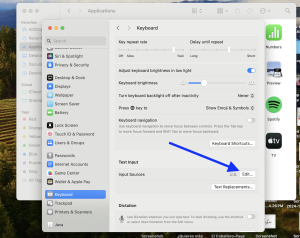
4. Click the “+” button in the lower left-hand corner.
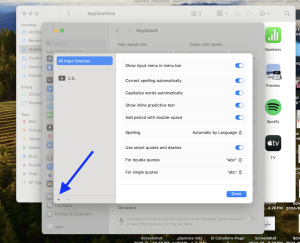
5. Find and click on “Spanish” in the list of options. Choose the appropriate option.
6. Click on “Add” in the lower right-hand corner.
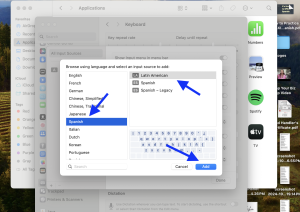
PC Instructions
- Go to settings.
- Click on “Time & Language.”
- Click on “Language & Region.”
- Click on “Add a Language.”
- Find and click on “Español.”
- Click on “Options.”
- Click on “Add a Keyboard” and select your desired layout.
Using the correct keyboard layout and keyboard viewer is crucial for typing Spanish accents accurately. The keyboard viewer helps visualize the layout, especially when using different input sources, making it easier to type accented characters and special punctuation marks unique to Spanish. Why is it important to add the Spanish keyboard? It helps you practice Spanish, and learn it faster!
Questions? Ask them in the comments below.
Interested in learning more about our online Spanish program for busy adults?
Book a discovery call to see how we can get you matched with a native speaker and get started learning conversational Spanish online today!